I am using pygame.font.Font.render() to render some text. I'd like the text to be translucent, ie have an alpha value other than 255, so I tried passing a color argument with an alpha value (eg (255, 0, 0, 150)) as the color argument for pygame.font.Font.render() but it didn't have any effect. I also tried using pygame.Surface.convert_alpha() on the resulting Surface object, but that didn't do anything either. Any ideas?
-
How about an alpha of 0? Will that still show the image? – Bartlomiej Lewandowski Dec 16 '13 at 20:51
-
@BartlomiejLewandowski Yes, because the alpha channel is ignored when rendering text. Please read the answers. – Rabbid76 Apr 23 '23 at 19:57
3 Answers
I'm not sure why, but after some experimentation I have discovered that the surface created with font.render cannot have it's alpha value changed. Just blit that surface to another surface, and change the alpha value of the new surface.
textsurface=font.render('Test', True, (0, 0, 0))
surface=pygame.Surface((100, 30))
surface.fill((255, 255, 255))
surface.blit(textsurface, pygame.Rect(0, 0, 10, 10))
surface.set_alpha(50)
window.blit(surface, pygame.Rect(0, 30, 10, 10))
- 1,887
- 14
- 20
-
This works, and answers my question, but now the surf around the text is black! I'll keep experimenting. – jellyberg Dec 17 '13 at 08:22
-
@jellyberg don't forget to fill the surface that you change the alpha value of with white before you blit the text onto it. – ThisIsAQuestion Dec 17 '13 at 18:57
-
I'm actually using some pixel art of a beach as a background, so I filled it yellow. I've got some really nifty looking damage numbers now, thanks for your help! – jellyberg Dec 17 '13 at 22:33
-
1
-
2@jellyberg If you want to remove the color around the text, the code should be `surface.blit(textsurface, pygame.Rect(0, 0, 10, 10), special_flags=pygame.BLEND_RGBA_MULT)` – Norbu Tsering Jul 23 '17 at 04:13
When using the pygame.font module, the alpha channel of the text color is not taken into account when rendering a text, but see pygame.font.Font.render:
Antialiased images are rendered to 24-bit RGB images. If the background is transparent a pixel alpha will be included.
Changed in pygame 2.0: per-surface alpha can be combined with per-pixel alpha.
Hence it is completely sufficient to set the transparency after rendering the text with set_alpha. This even works for anti-aliased text:
font = pygame.font.SysFont(None, 150)
text_surf = font.render('test text', True, (255, 0, 0))
text_surf.set_alpha(127)
window.blit(text_surf, (x, y))
Minimal example:  repl.it/@Rabbid76/PyGame-TransparentText
repl.it/@Rabbid76/PyGame-TransparentText
import pygame
pygame.init()
window = pygame.display.set_mode((500, 300))
clock = pygame.time.Clock()
font = pygame.font.SysFont(None, 150)
text_surf = font.render('test text', True, (255, 0, 0))
text_surf.set_alpha(127)
background = pygame.Surface(window.get_size())
ts, w, h, c1, c2 = 50, *window.get_size(), (128, 128, 128), (64, 64, 64)
tiles = [((x*ts, y*ts, ts, ts), c1 if (x+y) % 2 == 0 else c2) for x in range((w+ts-1)//ts) for y in range((h+ts-1)//ts)]
for rect, color in tiles:
pygame.draw.rect(background, color, rect)
run = True
while run:
clock.tick(60)
for event in pygame.event.get():
if event.type == pygame.QUIT:
run = False
window.blit(background, (0, 0))
window.blit(text_surf, text_surf.get_rect(center = window.get_rect().center))
pygame.display.flip()
pygame.quit()
exit()
By using the pygame.freetype module, you can use a transparent color directly when creating a text surface:
ft_font = pygame.freetype.SysFont('Times New Roman', 150)
text_surf2, text_rect2 = ft_font.render('test text', (255, 0, 0, 128))
window.blit(text_surf2, (x, y))
Or if you are rendering the text directly onto a surface:
ft_font = pygame.freetype.SysFont('Times New Roman', 150)
ft_font.render_to(window, (x, y), 'test text', (255, 0, 0, 128))
Minimal example:  repl.it/@Rabbid76/PyGame-TransparentFreeTypeText
repl.it/@Rabbid76/PyGame-TransparentFreeTypeText
import pygame
import pygame.freetype
pygame.init()
window = pygame.display.set_mode((500, 300))
clock = pygame.time.Clock()
ft_font = pygame.freetype.SysFont('Times New Roman', 150)
text_surf2, text_rect2 = ft_font.render('test text', (255, 0, 0, 128))
background = pygame.Surface(window.get_size())
ts, w, h, c1, c2 = 50, *window.get_size(), (128, 128, 128), (64, 64, 64)
tiles = [((x*ts, y*ts, ts, ts), c1 if (x+y) % 2 == 0 else c2) for x in range((w+ts-1)//ts) for y in range((h+ts-1)//ts)]
for rect, color in tiles:
pygame.draw.rect(background, color, rect)
run = True
while run:
clock.tick(60)
for event in pygame.event.get():
if event.type == pygame.QUIT:
run = False
window.blit(background, (0, 0))
text_rect = ft_font.get_rect('test text')
text_rect.center = (window.get_width() // 2, window.get_height() // 2 - 70)
ft_font.render_to(window, text_rect.topleft, 'test text', (255, 0, 0, 128))
text_rect2.center = (window.get_width() // 2, window.get_height() // 2 + 70)
window.blit(text_surf2, text_rect2)
pygame.display.flip()
pygame.quit()
exit()
See also Text and font
- 202,892
- 27
- 131
- 174
You can change the transparency of the entire surface using a individual alpha value.
Use surf=pygame.Surface((size,pygame.SRCALPHA). Now if you change the alpha value by setting surf.set_alpha(alpha) of the screen, the surface around the text wont be black anymore.
- 31
- 2