I know that there is a lot of gigabytes of information about my problem, I've almost read all of it - official documentation on developer.android.com, posts on XDA-Developers and here, and many other BUT STILL have problem with it and I hope you can explain it to me. So I've an app with dashboard icons on a main-screen, and I need to make that this screen will be looked the same on all existing screens, here is a portrait and land standarts:
To make it I've added to my project a next folders:
And all sizes such as images size, text size and margins I've setted in dimens.xml for each screen resolution, and I was thinking that's enough to see the same picture on different devices. But I was wrong, and in the same resolution but different screen size it's looks different. Here is a 3.2" and 5.1" screens with mdpi:
I didn't get should I add a folders like "values-mdpi-sw320dp" and so on or there is something another way I should know to see same picture on all screens? Is it a right way to set an all sizes in dimens? Please explain it to me. REGARDS.