Here is Main Activity.java code :
package com.example.vd;
import android.app.Activity;
import android.location.Criteria;
import android.location.Location;
import android.location.LocationListener;
import android.location.LocationManager;
import android.os.Bundle;
import android.view.Menu;
import android.support.v4.app.FragmentActivity;
import com.google.android.gms.maps.GoogleMap;
import com.google.android.gms.maps.MapFragment;
import com.google.android.gms.maps.SupportMapFragment;
import com.google.android.gms.maps.model.BitmapDescriptorFactory;
import com.google.android.gms.maps.model.LatLng;
import com.google.android.gms.maps.model.Marker;
import com.google.android.gms.maps.model.MarkerOptions;
import com.google.android.gms.maps.CameraUpdate;
import com.google.android.gms.maps.CameraUpdateFactory;
import com.google.android.gms.maps.GoogleMap.OnMyLocationChangeListener;
public class MainActivity extends FragmentActivity implements LocationListener {
GoogleMap googleMap;
LatLng myPosition;
@Override
protected void onCreate(Bundle savedInstanceState) {
super.onCreate(savedInstanceState);
setContentView(R.layout.activity_main);
SupportMapFragment fm=(SupportMapFragment)getSupportFragmentManager().findFragmentById(R.id.map1);
googleMap=fm.getMap();
googleMap.setMyLocationEnabled(true);
LocationManager locationManager=(LocationManager)getSystemService(LOCATION_SERVICE);
Criteria criteria=new Criteria();
String provider =locationManager.getBestProvider(criteria, true);
Location location=locationManager.getLastKnownLocation(provider);
if(location!=null){
double latitude =location.getLatitude();
double longitude=location.getLongitude();
LatLng latlng=new LatLng(latitude, longitude);
myPosition=new LatLng(latitude, longitude);
googleMap.addMarker(new MarkerOptions().position(myPosition).title("Here"));
}
}
@Override
public boolean onCreateOptionsMenu(Menu menu) {
// Inflate the menu; this adds items to the action bar if it is present.
getMenuInflater().inflate(R.menu.main, menu);
return true;
}
@Override
public void onLocationChanged(Location location) {
// TODO Auto-generated method stub
}
@Override
public void onProviderDisabled(String provider) {
// TODO Auto-generated method stub
}
@Override
public void onProviderEnabled(String provider) {
// TODO Auto-generated method stub
}
@Override
public void onStatusChanged(String provider, int status, Bundle extras) {
// TODO Auto-generated method stub
}
}
here is activity_main.xml code :
<?xml version="1.0" encoding="utf-8"?>
<RelativeLayout xmlns:android="http://schemas.android.com/apk/res/android"
xmlns:tools="http://schemas.android.com/tools"
android:layout_width="match_parent"
android:layout_height="match_parent"
tools:context=".MainActivity" >
<fragment
android:id="@+id/map1"
android:layout_width="match_parent"
android:layout_height="match_parent"
class="com.google.android.gms.maps.SupportMapFragment"/>
</RelativeLayout>
And here is AndroidManifest.xml code :
<?xml version="1.0" encoding="utf-8"?>
<manifest xmlns:android="http://schemas.android.com/apk/res/android"
package="com.example.vd"
android:versionCode="1"
android:versionName="1.0" >
<uses-sdk
android:minSdkVersion="11"
android:targetSdkVersion="14" />
<uses-feature
android:glEsVersion="0x00020000"
android:required="true"/>
<uses-permission android:name="android.permission.INTERNET"/>
<uses-permission android:name="android.permission.ACCESS_NETWORK_STATE"/>
<uses-permission android:name="android.permission.WRITE_EXTERNAL_STORAGE"/>
<uses-permission android:name="com.google.android.providers.gsf.permission.READ_GSERVICES"/>
<uses-permission android:name="android.permission.ACCESS_COARSE_LOCATION"/>
<uses-permission android:name="android.permission.ACCESS_FINE_LOCATION"/>
<uses-permission android:name="com.example.vd.permission.MAPS_RECEIVE"/>
<permission android:name="com.example.vd.permission.MAPS_RECEIVE"
/>
<application
android:allowBackup="true"
android:icon="@drawable/ic_launcher"
android:label="@string/app_name"
android:theme="@style/AppTheme" >
<activity
android:name="com.example.vd.MainActivity"
android:label="@string/app_name" >
<intent-filter>
<action android:name="android.intent.action.MAIN" />
<category android:name="android.intent.category.LAUNCHER" />
</intent-filter>
</activity>
<meta-data
android:name="com.google.android.maps.v2.API_KEY"
android:value="AIzaSyB5pN0xyJTRLVOAX3scagfb58b0bB0TBwg"/>
</application>
And I'm using Android 4.2.2 and using library google-play-services_lib
I've already search on the Internet and try to fix it for many many times but I still getting this error : Unfortunately application has stopped error.