I have a Slider with images which works as a sliding component and above that i want to place a constant block of content that will be displayed at the center of the block aligned center to the page irrespective of the screen size as shown below.
<div id="homeSlider">
<!-- Slider -->
<div class="carousel" id="my-carousel">
<ol class="carousel-indicators">
<li data-target="#my-carousel" data-slide-to="0" class="active"></li>
<li data-target="#my-carousel" data-slide-to="1"></li>
<li data-target="#my-carousel" data-slide-to="2"></li>
</ol>
<div class="carousel-inner">
<div class="item active" style="background-image:url(img/slider_img2.jpg);"></div>
<div class="item" style="background-image:url(img/slider_img1.jpg);"></div>
<div class="item" style="background-image:url(img/slider_img3.jpg);"></div>
</div>
<a href="#my-carousel" class="carousel-control left" data-slide="prev">‹</a> <a href="#my-carousel" class="carousel-control right" data-slide="next">›</a> </div>
<!-- /Slider -->
<div class="mainPitch">
<div class="container">
<div class="row">
<div class="col-md-12">
<h1>Reach out to Apartment Residents</h1>
<h3>Lorem ipsum dolor sit amet, consectetur adipiscing elit. </h3>
<div class="mainAction"><a class="btn btn-danger" href="">a</a><a class="btn btn-success" href="">a</a></div>
</div>
</div>
</div>
</div>
</div>