I want to show this UI eventually
 i have this xml:
i have this xml:
<LinearLayout
android:id="@+id/inputBox"
android:layout_width="300dp"
android:layout_height="50dp"
android:layout_gravity="center"
android:background="@drawable/input_box_idle" >
<LinearLayout
android:layout_width="wrap_content"
android:layout_height="wrap_content"
android:gravity="center" >
<EditText
android:id="@+id/verificationCodeEditText1"
style="@style/textOnBg"
android:layout_width="wrap_content"
android:layout_height="wrap_content"
android:text="-"
android:textColor="#00bcfe"
android:textSize="16dp"
android:textStyle="italic" >
</EditText>
<EditText
android:id="@+id/verificationCodeEditText2"
style="@style/textOnBg"
android:layout_width="wrap_content"
android:layout_height="wrap_content"
android:text="-"
android:textColor="#00bcfe"
android:textSize="16dp"
android:textStyle="italic" >
</EditText>
<EditText
android:id="@+id/verificationCodeEditText3"
style="@style/textOnBg"
android:layout_width="wrap_content"
android:layout_height="wrap_content"
android:text="-"
android:textColor="#00bcfe"
android:textSize="16dp"
android:textStyle="italic" >
</EditText>
<EditText
android:id="@+id/verificationCodeEditText4"
style="@style/textOnBg"
android:layout_width="wrap_content"
android:layout_height="wrap_content"
android:text="-"
android:textColor="#00bcfe"
android:textSize="16dp"
android:textStyle="italic" >
</EditText>
<EditText
android:id="@+id/verificationCodeEditText5"
style="@style/textOnBg"
android:layout_width="wrap_content"
android:layout_height="wrap_content"
android:text="-"
android:textColor="#00bcfe"
android:textSize="16dp"
android:textStyle="italic" >
</EditText>
<!--
<EditText
android:id="@+id/verificationCodeEditText"
style="@style/textOnBg"
android:layout_width="wrap_content"
android:layout_height="wrap_content"
android:layout_centerInParent="true"
android:text="- - - -"
android:textColor="#00bcfe"
android:textSize="16dp"
android:textStyle="italic" >
</EditText>
-->
</LinearLayout>
</LinearLayout>
</LinearLayout>
which gives that result:
I have tried to separate the editText to 5 editText controls
but how can I make them look like one transparent unit?
If I use only one editText - I have a problem that the user can override white spaces.
<style name="textOnBg" parent="android:Widget.TextView">
<item name="android:layout_width">wrap_content</item>
<item name="android:layout_height">wrap_content</item>
<item name="android:shadowColor">#d3ebf3</item>
<item name="android:shadowDx">0</item>
<item name="android:shadowDy">1</item>
<item name="android:shadowRadius">1</item>
<item name="android:textColor">#2f4a53</item>
<item name="android:textStyle">bold</item>
<item name="android:textSize">18sp</item>
</style>