I think I have everything right, but my app is not live. It says "This app is in development mode" I guess that is what they used to call sandbox mode, but I don't see where to take it off of development mode. Can someone please help me Thanks in Advance
-
I guess Facebook changed something again. Development and live mode got replaced by something called 'access-levels'. (https://developers.facebook.com/docs/graph-api/overview/access-levels/) – naheliegend Dec 30 '21 at 07:50
6 Answers
The solution that onkar has posted did not work for me. I think that the Facebook app interface has changed since onkar's solution was posted.
Here is what worked for me:
1) Go to https://developers.facebook.com
2) From the top nav bar select: Apps >> Your App Name >> App Review
3) At the top of the Status & Review page you should see "Do you want to make this app and all its live features available to the general public?" with a toggle (no/yes) switch.
4) Click the toggle switch so it displays "Yes".
- 17,877
- 4
- 38
- 40
-
3For me it was necessary to add my email to make the button be available. – Sasha Grievus Nov 10 '14 at 21:19
-
3
I am not able to make my app live.
Because:
At the top of the Status & Review page I am not able to toggle yes... "Do you want to make this app and all its live features available to the general public?"
something I'm missing... after some research I solved the problem by adding developer mail id.
in May 2016 here's how we do it:
1) Go to https://developers.facebook.com
2) From the top nav bar select: Apps >> Your App Name >> App Review
3) At the top of the Status & Review page you should see "Make {App_name} public?" with a toggle (no/yes) switch.
4) Click the toggle switch so it displays "Yes".
- 1,978
- 1
- 19
- 33
as per the latest UI in Facebook Developer Account - you need to go App Review Tab/Menu at the left bar - 5th position from top.
This answer was posted on Date 5-12-2016
- 8,449
- 6
- 31
- 45
Please try this
Apps>>Your App Name >> Basic
Basic Info will have
Display Name:
Namespace:
Contact Email:
App Domains:
Sandbox Mode:
Enabled/Disabled **Select the Disabled RadioButton** to make your application live
- 4,427
- 10
- 52
- 89
-
Thanks @onkar, but I don't have sandbox mode as a choice to enable or disable. – user3121543 Dec 20 '13 at 13:45
-
JUst follow mentioned steps: 1. Fill the basic info as you already filled. 2. Sandbox mode should be disabled else other then app user no one can use that . 3. In app domain mention the domain /subdomain name Eg. If u are using it from localhost of your system then
App Domain should be : localhost.
Note - > Beware of entering http or www in app domain name
- Then if you want to use "Website with Facebook Login" then in Site URL :
enter the site url and that should be under the domain name.. For localhost if domain then
enter in Website login :
http://localhost/ - Save all changes and you are done . Just use the app id and secret key in your app and its ready to rock and roll..
- 52
- 1