So I have a VBScript that I run through my task scheduler. Been testing it and running it everyday and about 50% of the time I see this error in the morning when I come into work: 
And then if I hit 'notify' the program then finishes executing. But that doesn't help me, because it defeats the purpose of having the program run automatically. My assumption for why it only happens 50% of the time is that after I hit notify the program executes properly and closes everything, then the next day when it runs it doesn't properly close APG.xlsx so then the next day when it runs it produces the same error message.
Program Layout
- Open a master excel sheet to run VBA script
- Open up the list of files 1 by 1 refresh the live data connections and then save the excel sheet as
name_POSReport.xlsx(i.e.APG_POSReport.xlsx) - Close the file, and move to the next file.
My thinking is that even though I am saving the report as another file, do I still have to close the original file as well? It doesn't really make sense that that would be the case, but maybe it is. So I am hoping for some sort of clarification.
Visual Basic Script :
Dim xlApp
Dim xlBook
Set xlApp = CreateObject("Excel.Application")
Set xlBook = xlApp.Workbooks.Open("\\fileserver\homeshares\asweet\My Documents\POS Reports\POS Live Reports\runReport.xlsm", 0, False)
xlApp.Run "executeUpdate"
xlBook.Close
xlApp.Quit
Set xlBook = Nothing
Set xlApp = Nothing
VBA Code
Public wb As Workbook
Sub executeUpdate()
' Vendors will be specified later
' Dim vendors(0 To 12) As String
Dim testArray(0 To 2) As String
Dim path, savePath, ext As String
Dim i, x, erow As Long
Application.DisplayAlerts = False
x = Sheets(1).Cells(Rows.Count, "A").End(xlUp).row + 1
path = "\\fileserver\homeshares\asweet\My Documents\POS Reports\POS Live Reports\"
savePath = "\\fileserver\homeshares\asweet\My Documents\POS Reports\POS Live Reports\Monthly POS Report\"
ext = ".xlsx"
testArray(0) = "APG"
testArray(1) = "Code"
testArray(2) = "IPC"
For i = LBound(testArray) To UBound(testArray)
Cells(x, 1).FormulaR1C1 = Now
Cells(x, 2).FormulaR1C1 = testArray(i)
Cells(x, 3).FormulaR1C1 = "Fail"
openBook path & testArray(i) & ext, testArray(i), True
saveBookAs savePath & testArray(i)
closeBook
Cells(x, 3).FormulaR1C1 = "Pass"
x = x + 1
Next i
ThisWorkbook.Save
Application.DisplayAlerts = True
End Sub
Sub openBook(ByVal fileName As String, ByVal baseName As String, ByVal refresh As Boolean)
Set wb = Workbooks.Open(fileName, 0, False)
If refresh = True Then
If Application.ProtectedViewWindows.Count > 0 Then
Application.ActiveProtectedViewWindow.Edit
End If
wb.Connections(baseName & " POS Report").OLEDBConnection.BackgroundQuery = False
wb.RefreshAll
wb.Connections(baseName & " POS Report").OLEDBConnection.BackgroundQuery = True
End If
End Sub
Sub closeBook()
wb.Close
End Sub
Sub saveBookAs(ByVal fName As String)
wb.SaveAs fileName:=fName & "_posReport.xlsx"
End Sub