I added images using uiimageview in storyboard and connected them to iboutlets and they are not showing up in the simulator. I don't think they are off screen since they are very close to other images and I have auto layout off as i saw in other threads that may be a problem. This is some code if it may help. None of the hearts will show up in simulator.
EDIT: I just moved one of the other images to the center of the screen and when I clean/build/run nothing changed in the simulator. So for some reason anything I change in storyboard is not being carried over into simulator. It all worked last night and I'm not sure what could have change to this afternoon.
#import <UIKit/UIKit.h>
float LeftMovement;
float RightMovement;
float UpMovement;
int life = 3;
@interface Game : UIViewController
{
IBOutlet UIButton *Start;
IBOutlet UIImageView *Runner;
IBOutlet UIImageView *Water;
IBOutlet UIImageView *Heart1;
IBOutlet UIImageView *Heart2;
IBOutlet UIImageView *Heart3;
IBOutlet UILabel *Lives;
NSTimer *Movement;
}
-(IBAction)StartGame:(id)sender;
-(void)Moving;
-(void)Walk;
@end