I want to know how could I change that grey color on my alert dialog? I have tried that:
layout.setBackgroundResource(R.color.Aqua);
It didn't work. Any ideas?
I have created AlertDialog with the following code:
public class CustomInputDialog{
private OnDialogClickListener listener;
private Context context;
private String title;
private String message;
EditText input;
LinearLayout layout;
public interface OnDialogClickListener {
void onDialogOKClick(String value);
}
public CustomInputDialog(String title, String message, Context context, OnDialogClickListener listener) {
super();
this.title = title;
this.message = message;
this.context = context;
this.listener = listener;
layout = new LinearLayout(context);
layout.setOrientation(LinearLayout.VERTICAL);
LinearLayout.LayoutParams params = new LinearLayout.LayoutParams(LinearLayout.LayoutParams.FILL_PARENT, LinearLayout.LayoutParams.WRAP_CONTENT);
params.setMargins(20, 10, 20, 10);
input = new EditText(context);
InputFilter[] filters = new InputFilter[1];
filters[0] = new InputFilter.LengthFilter(20);
input.setFilters(filters);
layout.addView(input, params);
}
private void dialog(){
AlertDialog.Builder builder = new AlertDialog.Builder(context);
builder.setCancelable(true);
builder.setView(layout);
builder.setTitle(title);
builder.setMessage(message);
builder.setInverseBackgroundForced(true);
builder.setPositiveButton("OK", new DialogInterface.OnClickListener() {
@Override
public void onClick(DialogInterface dialog, int which) {
String value = input.getText().toString();
listener.onDialogOKClick(value);
dialog.dismiss();
}
});
builder.setNegativeButton("Cancel", new DialogInterface.OnClickListener() {
@Override
public void onClick(DialogInterface dialog, int which) {
dialog.dismiss();
}
});
AlertDialog alert = builder.create();
alert.show();
}
}