I am trying to learn to make Android apps, but am very new to Android, tablets/smartphones in general (don't have one and never used one), Java, and the Android development environment.
I installed the ADT and started running the first tutorial. This includes running a simulated tablet to run the first Hello, world! app on. In the tutorial it mentions you have to "unlock" the tablet, but never said exactly how to do that. I tried all kinds of clicks, but all seem to be ignored. It just says "android" in the middle of the screen with the highlights on that animated.
Googling only yielded videos of how to reset your tablet if you forget the unlock code, but nothing mentions how to unlock it in the first place. One video showed dragging a special sequence between some dots on the screen, but my screen has no dots and I wouldn't know what the sequence should be in any case. Several questions here discussed unlocking, but they all wanted to know how to do it programmatically. Apparently everyone just knows how to do this except me. I'd appreciate someone letting me in on the secret, unless you then have to shoot me afterwards.