Start from the Quick Start on Google Android site.
When you are done with all the authentication process, go for How to upload file to Google Drive.
Check out below links for more..
Here are the steps to create and configure the project
In Eclipse, create a new Android Application Project.
- Type "Drive Quickstart" in Application Name.
- Select API 17: Android 4.2 for the Target SDK.
- Select Google APIs (Google Inc.) (API 17) for the Compile With.
- Leave all other fields with the default values and click Next.
- In all other pages, leave all settings with their default values and click Next till you can click Finish to complete the setup wizard.
After following above steps you need to add Google Drive client library to the project.
- Select Add Google APIs... from the Google Plugin for Eclipse dropdown.
- Select Drive API v2 from the list and click Finish.
At last make sure you have added the Google Play Services library in your projects Build Path.
- Select Project > Properties > Java Build Path > Libraries from the Eclipse menu.
Click Add External JARs.
- Browse to /extras/google/google_play_services/libproject/google-play-services_lib/libs, select google-play-services.jar and click OK.
- In the Order and Export tab, make sure the checkbox by the google-play-services.jar file is checked.
You need to add the android.permission.GET_ACCOUNTS and android.permission.INTERNET permissions to the AndroidManifest.xml file.
<uses-permission android:name="android.permission.GET_ACCOUNTS"/>
<uses-permission android:name="android.permission.INTERNET" />
For more Details