Running Windows 8.1 I ran into the server refused our key problem.
Following the guide: https://winscp.net/eng/docs/guide_windows_openssh_server
It was easy to make a connection using the Windows login username and password. However, authenticating with the username in combination with a private key, the response was server refused our key.
Getting it to work with a public key came down to the permissions on the file:
C:\ProgramData\ssh\administrators_authorized_keys
This is a helpful page: https://github.com/PowerShell/Win32-OpenSSH/wiki/Troubleshooting-Steps
Stop the two OpenSSH services, then open a command prompt with admin permissions. Then run:
C:\OpenSSH-Win32>c:\OpenSSH-Win32\sshd.exe -ddd
Note: specify the full path to the exe otherwise sshd complains.
This creates a one-time use connection listener. The -ddd is verbose level 3.
After making a connection, scanning the logs revealed:
debug1: trying public key file __PROGRAMDATA__/ssh/administrators_authorized_keys
debug3: Failed to open file:C:/ProgramData/ssh/administrators_authorized_keys error:2
debug1: Could not open authorized keys '__PROGRAMDATA__/ssh/administrators_authorized_keys':
No such file or directory
Had to create the file: C:\ProgramData\ssh\administrators_authorized_keys
And copy the public key text into it, e.g: ssh-rsa AAAA................MmpfXUCj rsa-key-20190505
And then save the file. I saved the file as UTF-8 with the BOM. Didn't test ANSI.
Then running the one-time command line again, in the logs showed:
debug1: trying public key file __PROGRAMDATA__/ssh/administrators_authorized_keys
debug3: Bad permissions. Try removing permissions for user: S-1-5-11 on file C:/ProgramData/ssh/administrators_authorized_keys.
Authentication refused.
S-1-5-11 is the name given to the System.
To fix the Bad permissions, right click on the administrators_authorized_keys file, goto the Security Tab , click the Advanced button and remove inherited permissions.
Then delete all Group or user names: except for the Windows login username, e.g: YourMachineName\username
The permissions for that username should be Read Allow, Write Deny everything else is unchecked. The owner of the file should also be YourMachineName\username
This fixed the problem.
Other Useful links:
Download OpenSSH-Win32.zip from: https://github.com/PowerShell/Win32-OpenSSH/releases
C# example of how to use the WinSCPnet.dll to make a connection to the OpenSSH server: https://winscp.net/eng/docs/library#csharp
Here is the code snippet to make a connection using the WinSCPnet.dll:
static void WinSCPTest() {
SessionOptions ops = new SessionOptions {
Protocol = Protocol.Sftp,
PortNumber = 22,
HostName = "192.168.1.188",
UserName = "user123",
//Password = "Password1",
SshHostKeyFingerprint = @"ssh-rsa 2048 qu0f........................ddowUUXA="
};
ops.SshPrivateKeyPath = @"C:\temp\rsa-key-20190505.ppk";
using (Session session = new Session()) {
session.Open(ops);
MessageBox.Show("success");
}
}
Replace SshHostKeyFingerprint and SshPrivateKeyPath with your own values.
Edit: added screenshot of administrators_authorized_keys file permissions:

When OpenSSH SSH Server is running as a Service, then only System should have permission. However, if running sshd.exe from the command prompt, then the current user should be the only one listed (read allow, write deny).