I searched a lot, but nowhere is it written how to remove non-ASCII characters from Notepad++.
I need to know what command to write in find and replace (with picture it would be great).
If I want to make a white-list and bookmark all the ASCII words/lines so non-ASCII lines would be unmarked
If the file is quite large and can't select all the ASCII lines and just want to select the lines containing non-ASCII characters...