In case you do not know, all Form Controls are treated as Shapes in a Worksheet.
I have a solution that you need to create a new Module, copy-paste in code below and then from Immediate window to the same module. With some assumptions:
- All Check Box Objects are named "Check Box #" where # is a number
- No macro named ResetCheckBoxes() in any other modules of the workbook
- No macro named CheckBox#_Click() in any other modules of the workbook
Run this ResetCheckBoxes once to enable check boxes and Assign a macro to it for you, with relevant generated codes in the immediate window (you might want to put a pause in the loop every 25 check boxes as line buffer in it are limited).
Sub ResetCheckBoxes()
Dim oWS As Worksheet, oSh As Shape, sTmp As String
Set oWS = ThisWorkbook.ActiveSheet
For Each oSh In oWS.Shapes
With oSh
If .Type = msoFormControl Then
If InStr(1, .Name, "Check Box", vbTextCompare) = 1 Then
.ControlFormat.Enabled = True
sTmp = "CheckBox" & Replace(oSh.Name, "Check Box ", "") & "_Click"
.OnAction = sTmp
Debug.Print "Sub " & sTmp & "()"
Debug.Print vbTab & "ActiveSheet.Shapes(""" & .Name & """).ControlFormat.Enabled = False"
Debug.Print "End Sub" & vbCrLf
End If
End If
End With
Next
End Sub
Example Immediate window output (2 test check boxes):
Happy New Year mate!