I'm stuck with a Div layout. there's two major Divs which include children Divs; Container and bottom. The Container (Green Div) doesn't stretch to the end of its children. Here's a screenshot:
I tried clear: both and position in different cases but didn't work.
Also need that horizontal gray Div stick to the bottom of its parents.
This is the code (although It looks different in JSFiddle from my FF/Chrome Browser): http://jsfiddle.net/7KB9z/
This is the result wanna achieve:
Code from the fiddle
This is the html
<div id="container">
<div id="middle">
<div class="right"></div>
<div class="center"></div>
<div class="left"></div>
<div style="clear: both;"></div>
</div>
<div id="bottom">
<div id="first">
<div class="right"></div>
<div class="center"></div>
<div class="left"></div>
</div>
<div id="second">
<div class="module"></div>
<div class="banner"></div>
</div>
</div>
<div style="clear: both;"></div>
</div>
This is the css
div#container {
width: 1000px;
height: 100%;
margin: 45px auto;
background: green;
}
div#middle {
width: 100%;
height: 560px;
margin-top: 20px;
}
div#middle .right {
float: right;
width: 205px;
height: 100%;
background: yellow;
}
div#middle .center {
float: right;
width: 455px;
height: 100%;
margin: 0 10px;
background: orange;
}
div#middle .left {
float: left;
width: 320px;
height: 100%;
background: blue;
}
/*Bottom section*/
div#bottom {
width: 100%;
height: 100%;
margin-top: 20px;
background: brown;
}
div#bottom #first {
float: right;
width: 100%;
height: 400px;
background: red;
}
div#bottom #first .right {
float: right;
width: 325px;
height: 100%;
background: pink;
}
div#bottom #first .center {
float: right;
width: 325px;
height: 100%;
margin: 0 12px;
background: pink;
}
div#bottom #first .left {
float: left;
width: 325px;
height: 100%;
background: pink;
}
div#bottom #second {
float: right;
width: 100%;
height: 100%;
background: black;
margin-top: 10px;
}
div#bottom #second .module {
float: right;
width: 325px;
height: 100%;
background: silver;
}
div#bottom #second .banner {
float: left;
width: 645px;
min-height: 100px;
vertical-align: bottom;
background: silver;
}
Thank you