As mentioned in other answers, this the default behaviour. Accelerators are being shown only after the ALT key is pressed.
However it seems possible to force Windows to display accelerator keys constantly:
[System.Runtime.InteropServices.DllImport("user32.dll")]
private static extern int SystemParametersInfo(int uAction, int uParam, int lpvParam, int fuWinIni);
private const int SPI_SETKEYBOARDCUES = 4107; //100B
private const int SPIF_SENDWININICHANGE = 2;
[STAThread]
static void Main()
{
// always show accelerator underlines
SystemParametersInfo(SPI_SETKEYBOARDCUES, 0, 1, 0);
Application.Run(new MainForm());
}
Found here.
As I've just verified (after ken2k's suggestion in the comments), this unfortunately affects the whole system. So it needs some tweaking: 1) remember current value of SPI_SETKEYBOARDCUES on startup 2) reset the setting to this value on exit, 3) create a domain exception handler, to be sure that the setting always gets reset back.
Unfortunately this behaves this way even if the last parameter is zero, even though documentation says:
This parameter can be zero if you do not want to update the user profile or broadcast the WM_SETTINGCHANGE message
Simple version is of course just:
[System.Runtime.InteropServices.DllImport("user32.dll")]
private static extern int SystemParametersInfo(int uAction, int uParam, int lpvParam, int fuWinIni);
private const int SPI_SETKEYBOARDCUES = 4107; //100B
private const int SPIF_SENDWININICHANGE = 2;
[STAThread]
static void Main()
{
// always show accelerator underlines
SystemParametersInfo(SPI_SETKEYBOARDCUES, 0, 1, 0);
Application.Run(new MainForm());
SystemParametersInfo(SPI_SETKEYBOARDCUES, 0, 0, 0);
}
In this answer you can find a code example on how to achieve this locally only for your application.