I am getting the error:
HTTP Error 500.21 - Internal Server Error Handler "CloudConnectHandler" has a bad module "ManagedPipelineHandler" in its module list
my web.config file looks like this:
<?xml version="1.0" encoding="utf-8"?>
<configuration>
<system.webServer>
<handlers>
<add name="CloudConnectHandler" verb="*" path="CloudConnect.aspx" type="CloudConnectHandler" resourceType="Unspecified" />
</handlers>
</system.webServer>
<system.web>
<customErrors mode="Off" />
<compilation debug="true" targetFramework="4.0" batch="false">
<assemblies>
<add assembly="System.Xml.Linq, Version=4.0.0.0, Culture=neutral, PublicKeyToken=B77A5C561934E089" />
<add assembly="System.Core, Version=4.0.0.0, Culture=neutral, PublicKeyToken=B77A5C561934E089" />
<add assembly="Microsoft.CSharp, Version=4.0.0.0, Culture=neutral, PublicKeyToken=B03F5F7F11D50A3A" />
</assemblies>
</compilation>
<pages>
<controls>
<add tagPrefix="ajaxToolkit" assembly="AjaxControlToolkit" namespace="AjaxControlToolkit" />
</controls>
</pages>
<identity impersonate="true" />
<authentication mode="Forms" />
</system.web>
<system.codedom>
<compilers>
<compiler language="c#;cs;csharp" extension=".cs" warningLevel="4" type="Microsoft.CSharp.CSharpCodeProvider, System, Version=4.0.0.0, Culture=neutral, PublicKeyToken=b77a5c561934e089">
<providerOption name="CompilerVersion" value="v4.0" />
<providerOption name="WarnAsError" value="false" />
</compiler>
</compilers>
</system.codedom>
<appSettings>
<add key="CloudConnectAuthorization" value="xxxx" />
<add key="ConnectionInfo" value="xxxx" />
<add key="ConnectionString" value="xxxx" />
<add key="DefaultChannel" value="xxxx" />
<add key="LoginValidationConnectionString" value="xxxx" />
</appSettings>
<runtime>
<assemblyBinding xmlns="urn:schemas-microsoft-com:asm.v1">
<dependentAssembly>
<assemblyIdentity name="protobuf-net" publicKeyToken="257b51d87d2e4d67" culture="neutral" />
<bindingRedirect oldVersion="0.0.0.0-2.0.0.640" newVersion="2.0.0.640" />
</dependentAssembly>
</assemblyBinding>
</runtime>
</configuration>
There is a lot of advice out there indicating that asp.net is not installed correctly. The usual fix is to run:
%windir%\Microsoft.NET\Framework64\v4.0.30319\aspnet_regiis.exe -i
or
%windir%\Microsoft.NET\Framework\v4.0.21006\aspnet_regiis.exe -i
I have run both, without any errors. I have restarted IIS, but the problem still persists. The site is using an application pool. The app pool is started, .net framework = 4.0, Managed Pipeline = Classic, Identity = LocalSystem.
I've spent the last couple hours trying to figure out what the problem is. I'm hoping someone can help.