I apologize in advance for the unusual stack question here, but I'm having some terrible difficulty(refer the image below)

I'm trying to set a UIToolbar or UIView or maybe even a UITableViewCell at the bottom of this view where I can set my create button but when I attempt to do so, they all align to the top to fit underneath the cell above (the one containing the UITextView).
Aside from this, I need the UIButton (no matter what it lies in) to remain at the bottom of the view, regardless of screen size.
In other words, the "create" button needs to stay at the bottom of the view for 3.5-inch retina and 4-inch retina.
Currently I have placed down a UIView, expanded it to the bottom of the UITableViewController, layer a toolbar at the bottom of the view and then placed the UIButton in the toolbar.
What am I doing wrong?