I have a container that is running the Apache service in the foreground. I would like to be able to access the container from another shell in order to "poke around" inside it and examine the files. At the moment, if I attach to the container, I am left looking at the Apache daemon and cannot run any commands.
Is it possible to attach another tty to a running container? Possibly, I can take advantage of the fact that Docker is actually just wrapping around LXC containers? I have tried sudo lxc-console -n [container-id] -t [1-4] but it appears that only one tty is made available and that is the one running the apache daemon. Perhaps there is a way to enable multiple lxc consoles during the build?
I would rather not configure and build the container with an openssh service if possible.
 Find the full container ID
Find the full container ID Enter the lxc attach command.
Enter the lxc attach command. Top shows my apache process running that docker started.
Top shows my apache process running that docker started.