I have checked all the solutions, comments and answers of all other questions in StackOverflow.
I have been running, compiling and debugging my app for months. But suddenly it started to appear this message in my Eclipse when using my Nexus to play with it.
MOBILE:
- I have no root !!! (It's a Nexus, and I have no root, and all the answers in other Stackoverflow's questions need root to be executed)
- The application is uninstalled, there's no trace of it in "Applications"
- Since I don't have root access, I can not access to /data/data folder, or /data/local, or /data
- I do know problem would be solved resetting the phone to factory settings, but, sincerely, I can not.
ECLIPSE:
- I have cleaned the project many times, restart Eclipse and even update it
- I can not change the name of the project (as one solution suggests), since it's a long time project and I can not change it
Console says:
- Installation error: INSTALL_FAILED_UID_CHANGED
- Please check logcat output for more details.
- Launch canceled!
Logcat says:
- 01-05 12:18:19.265: W/ActivityManager(761): No content provider found for permission revoke: file:///data/local/tmp/MyApp.apk
- 01-05 12:18:20.855: W/PackageManager(761): Package couldn't be installed in /data/app/com.myapp-1.apk
I can install, uninstall other APK/applications with no problems at all. So it's not about permissions in /data folder/subfolders
CONSOLE:
- If I try to uninstall (with -d or any other parameter) the app it says: "Failure" (because adb does not find the app in the phone)
So, I'm not debugging with virtual machine / emulator. I have a Nexus no-rooted with no trace of the application, and I can not build the app from Eclipse to the device.
Thank you