I follow all the step which need to configure opencv with visual studio 2010 but when i run my application i am getting the following error
I follow all the step which need to configure opencv with visual studio 2010 but when i run my application i am getting the following error
Assuming the mentioned DLL is present on your hard drive, VisualStudio doesn't know where to find it.
Try adjusting the working directory or the path, under Project Settings > Configuration Properties > Debug.
If you are sure that the file in question is actually present on your computer, then it's just that the file is in the wrong spot, or your directory is messed up. It is possible that said file is corrupted, or was not installed properly. Make sure that your directory is in order, make sure you have the file, and make sure it's in the place it's supposed to be. If the problem continues, try uninstalling and re installing your compiler. If that still doesn't work, you may be having a serious problem with your computer.
You should add OpenCV bin folder to your environmental path..
You are running into OpenCV dll issues, similar to here where I gave the following answer already.
Three ways to fix dll-related issues about OpenCV, also works for other dll related issues.
copy the required dlls into the same folder with your application. This is a little better because it kind of prepares you for when you'll need to deploy your application on systems that don't have OpenCV installed (for then don't forget to build the release version of your application).
add the dll path to Debugging Environment: Project –> Properties –> Configuration Properties –> Debugging –> Environment –> add dlls' paths here. The syntax is NAME=VALUE and macros can be used (for example, $(OutDir).
For example, to prepend C:\Windows\Temp to the PATH: PATH=C:\WINDOWS\Temp;%PATH%
Similarly, to append $(SolutionDir)\DLLS to the PATH: PATH=%PATH%;$(SolutionDir)\DLLS
add the dll path to Environment Variables (be careful that the path in there are separated by ;)
EDIT: Among the three methods, the first two will only work for this project (local) and the last one works for all projects in your PC (global).