The UIs are basically the same but one is for the smaller iPhone screen and the other for the larger iPad screens (used to this post to create the iPad UI).
On the iPhone, everything works great.
On the iPad, my button is discoloured (XIB shows it blue, appears white on the iPad), my TextFields don't seem to be properly connected to my UIViewController (the iPad and iPhone XIB share the same controller) but the real problem is that the app only responds to touches to the top left half of the screen (haven't actually measured, but it's about the size of an iPhone). Note: The app is visibly full screen on the iPad.
With some testing, I've confirmed the following:
- This is only an issue on my app since other apps are full screen and have no issues
- If I move a widget (button/textview) to the left edge from the center and relaunch the app, the widget works fully. If I move it to the right edge, it doesn't respond to touch at all.
In the image below, the green box depicts the area to which the app widgets respond to touch.
In my General app settings, I have selected Universal and I have successfully created a .XIB file for the UI of my iPhone app (LoginPage~iphone.xib) and iPad (LoginPage~ipad.xib).
Using XCode 5.0.2.
EDIT: I just realized that I had this issue as well when I was programmatically creating the UI with a UITableViewController.