As you can see here this feature is still tagged as Beta. I guess you'll need to test this feature with the latest version of Chrome.
From the article:
Supporting add to homescreen apps
Chrome will look for the following meta tag in the element of the web-page:
<meta name="mobile-web-app-capable" content="yes">
The name attribute MUST be "mobile-web-app-capable" and the content attribute must be "yes" (case in-sensitive). If there is any other value in the content attribute the web app will be added as a regular bookmark.
Icon
The icon that is used to install to the homescreen is determined by using the largest icon found in one of the following <link> tags:
<link rel="shortcut icon" sizes="192x192" href="nice-highres.png"> (recommended)
<link rel="shortcut icon" sizes="128x128" href="niceicon.png">
<link rel="apple-touch-icon" sizes="128x128" href="niceicon.png">
<link rel="apple-touch-icon-precomposed" sizes="128x128" href="niceicon.png">
Caution: The 192px image format is recommended. The last two formats (apple-touch-*) are deprecated, and will be supported only for a short time.
Icon label
The application’s <title> element serves as the default label for the icon on the homescreen.
Configuration
The following example is the minimum required configuration to support a homescreen launch experience.
<!doctype html>
<html>
<head>
<title>Awesome app</title>
<meta name="viewport" content="width=device-width">
<meta name="mobile-web-app-capable" content="yes">
<link rel="shortcut icon" sizes="192x192" href="/icon.png">
</head>
<body></body>
</html>
Comparison to iOS Safari Add to Homescreen
Chrome will also allow Web Apps to launch in "App mode" if they embed a meta tag using the "apple-mobile-web-app-capable" name. Chrome will stop supporting this usage in an upcoming release. Chrome currently shows a deprecation warning in the Developer Tools’ console log when it detects a page with only the "apple-mobile-web-app-capable" meta tag. The warning appears as follows:
Whilst Chrome temporarily accepts the usage of "apple-mobile-web-app-capable", Chrome does not offer compatibility with the iOS Safari API’s including:
window.navigator.standalone
<meta name="apple-mobile-web-app-status-bar-style" content="black">
<link rel="apple-touch-startup-image" href="/startup.png">
I hope it helps.