Here is an example of an app that used XML to design button.
How can i have the same design with XML?
How make my buttons look like it is floating just like in the image below?
Here is an example of an app that used XML to design button.
How can i have the same design with XML?
How make my buttons look like it is floating just like in the image below?
I think you will need to use a shape drawable with a layered list, here is an example of a button that has a different color on the top and bottom (the drop shadow effect). You will set this as the background attribute of the Button.
<layer-list xmlns:android="http://schemas.android.com/apk/res/android" >
<item>
<shape android:shape="rectangle" >
<corners android:radius="2dp" />
<solid android:color="@color/button_border_dark" />
</shape>
</item>
<item android:top="1dp">
<shape android:shape="rectangle" >
<corners android:radius="2dp" />
<solid android:color="@color/button_border_light" />
</shape>
</item>
<item
android:bottom="1dp"
android:top="1dp">
<shape android:shape="rectangle" >
<corners android:radius="2dp" />
<solid android:color="@color/button_general_color" />
</shape>
</item>
</layer-list>
Use this one....
<?xml version="1.0" encoding="utf-8"?>
<LinearLayout xmlns:android="http://schemas.android.com/apk/res/android"
android:layout_width="match_parent"
android:layout_height="match_parent"
android:gravity="center"
android:orientation="vertical" >
<Button
android:id="@+id/button1"
android:layout_width="match_parent"
android:layout_height="wrap_content"
android:layout_gravity="center"
android:layout_marginLeft="25dp"
android:layout_marginRight="25dp"
android:background="@drawable/selected" // selected is the name of your custom file
android:text="Register"
android:textColor="#fff" />
<Button
android:id="@+id/button2"
android:layout_width="match_parent"
android:layout_height="wrap_content"
android:layout_gravity="center"
android:layout_marginLeft="25dp"
android:layout_marginRight="25dp"
android:background="#37a8f7"
android:text="Login"
android:layout_marginTop="15dp"
android:textColor="#fff" />
</LinearLayout>
you can make custom file selected.xml in drawable folder for red button.
<?xml version="1.0" encoding="utf-8"?>
<shape xmlns:android="http://schemas.android.com/apk/res/android">
<solid android:color="#ff0000"/>
<corners android:radius="1dp"/>
<padding android:left="3dp" android:top="2dp"
android:right="3dp" android:bottom="2dp" />
</shape>
and set it to your red button.
And you can make same as for your blue button.
Here is the XML of the Button. You can also use custom typeface as well as shadows to make it the way you want.
<Button
android:layout_height="wrap_content"
android:layout_width="wrap_content"
android:background="@android:color/holo_blue_dark"
android:textColor="@android:color/white"
android:paddingLeft="10dp"
android:paddingRight="10dp"
android:layout_gravity="center"
android:shadowColor="@android:color/holo_blue_light"
android:id="@+id/btnClickMe"
android:text="Click Me!"
/>