I'm doing the Ray Wenderlich tutorial called SimpleWeather.
The podfile is in the same folder as the project.
Here's my code from the podfile:
platform :ios, '7.0'
xcodeproj 'SimpleWeather'
pod 'Mantle'
pod 'LBBlurredImage'
pod 'TSMessages'
pod 'ReactiveCocoa'
The error message is this: [!] Unable to find the Xcode project /Users/myName/Developer/SimpleWeather.xcodeproj for the target Pods.
The name of the project is SimpleWeather.