A bit late for this, but this thread comes up in Google as a top result when searching for an overlay method.
You could simply use a background-blend-mode
.foo {
background-image: url(images/image1.png), url(images/image2.png);
background-color: violet;
background-blend-mode: screen multiply;
}
What this does is it takes the second image, and it blends it with the background colour by using the multiply blend mode, and then it blends the first image with the second image and the background colour by using the screen blend mode. There are 16 different blend modes that you could use to achieve any overlay.
multiply, screen, overlay, darken, lighten, color-dodge, color-burn, hard-light, soft-light, difference, exclusion, hue, saturation, color and luminosity.