My environment is Windows 7 64bit with Eclipse [Kepler SR1] and Maven. I have to run a Maven install to deploy a code change, but this error is showing in the console:
[ERROR] Failed to execute goal org.apache.maven.plugins:maven-compiler-plugin:3.1:compile (default-compile) on project mrpapp: Compilation failure
[ERROR] No compiler is provided in this environment. Perhaps you are running on a JRE rather than a JDK?
but I definitely am running a JDK and not a JRE. I double-checked my $JAVA_HOME (C:\Program Files (x86)\Java\jdk1.7.0_60) and it does have a javac.exe in its bin directory.