I just downloaded the Android Studio. While trying to run it, I had to modify the environment variable and add
JAVA_HOME
and
C:\Progra~2\Java\jdk1.6.0_22
Once I finished that hurdle, now I am receiving another error:
The environment variable JAVA_HOME (with the value of *C:\Progra~2\Java\jdk1.6.0_22*) does not point to a valid JVM installation.
I looked through other similar questions and I was asked to check the version, so I did the following in CMD:
C:\Users\Andre>java -version
java version "1.6.0_22"
Java(TM) SE Runtime Environment (build 1.6.0_22-b04)
Java HotSpot(TM) Client VM (build 17.1-b03, mixed mode, sharing)
C:\Users\Andre>javac -version
javac 1.6.0_22
From the results it seems like I have JVM.
I also tried these paths for JAVA_HOME, I closed and reopened a new CMD window each time
C:\Program Files (x86)\Java\jre7
C:\Program Files (x86)\Java\jre6
C:\Program Files (x86)\Java\jdk1.6.0_22
C:\Program Files (x86)\Java\jre7\bin
C:\Program Files (x86)\Java\jre6\bin
C:\Program Files (x86)\Java\jdk1.6.0_22\bin