What I am trying to do is copy variable data ranges, but identical headers, from all sheets and paste into the Master sheet one after the other. The original code (CODE 1 below) renewed the data in the master whenever I clicked on another sheet and back onto the master. The problem now is that there are other sheets in the Workbook that I do not want included in the copy process.
I have edited the code I received below (CODE 2 below) to try and define start and end sheets for running a "loopindex" and also removing the "copy headers" line of code as the headers for each worksheet are appearing throughout the mastersheet. Obviously it does not work and I was wondering if someone could help.
Could you please help me correct the combined code or provide a more elegant solution? Thanks.
Original question here - Excel Forum post
Secondary code from here - Stack post LoopIndex
Original CODE 1
Private Sub Worksheet_Activate()
Dim ws As Worksheet
Application.ScreenUpdating = False
Me.UsedRange.Clear
For Each ws In ThisWorkbook.Worksheets
If ws.Name <> Me.Name Then
If Range("A1") = "" Then ws.Range("A1").EntireRow.Copy Me.Range("A1")'copy in the headers
ws.UsedRange.Offset(1).Copy Me.Range("A" & Rows.Count).End(xlUp).Offset(1)'copy data
End If
Next ws
Application.ScreenUpdating = True
End Sub
Edited CODE 2
Private Sub Worksheet_Activate()
Dim ws As Worksheet
Application.ScreenUpdating = False
Me.UsedRange.Clear
Dim StartIndex, EndIndex, LoopIndex As Integer
StartIndex = Sheets("Master sheet").Index + 1
EndIndex = Sheets("End").Index - 1
For LoopIndex = StartIndex To EndIndex
If Range("A1") = "" Then ws.Range("A1").Offset(1).Copy Me.Range("A" &Rows.Count).End(xlUp).Offset(1) 'copy data
Next LoopIndex
Application.ScreenUpdating = True
End Sub