When I run XAMPP Control Panel v3.2.1 I get this error:
07:37:24 [Apache] Problem detected!
07:37:24 [Apache] Port 443 in use by ""C:\Program Files (x86)\VMware\VMware Workstation\vmware-hostd.exe" -u "C:\ProgramData\VMware\hostd\config.xml"" with PID 2148!
07:37:24 [Apache] Apache WILL NOT start without the configured ports free!
07:37:24 [Apache] You need to uninstall/disable/reconfigure the blocking application
07:37:24 [Apache] or reconfigure Apache and the Control Panel to listen on a different port
I could not fix it myself. Getting help soon will be thankful.