Found this great solution here (MSDN)
Worked great for me, hope it'll help somebody else.
- Add a new class (file called MyTreeView.cs) to your project and paste the code shown below.
- Compile.
- Drop the new control called "MyTreeView" from the top of the toolbox onto your form.
You can customize it too, if you know what you are doing
using System;
using System.Drawing;
using System.Windows.Forms;
class MyTreeView : TreeView {
public MyTreeView() {
this.DrawMode = TreeViewDrawMode.OwnerDrawText;
}
protected override void OnDrawNode(DrawTreeNodeEventArgs e) {
TreeNodeStates state = e.State;
Font font = e.Node.NodeFont ?? e.Node.TreeView.Font;
Color fore = e.Node.ForeColor;
if (fore == Color.Empty) fore = e.Node.TreeView.ForeColor;
if (e.Node == e.Node.TreeView.SelectedNode) {
fore = SystemColors.HighlightText;
e.Graphics.FillRectangle(SystemBrushes.Highlight, e.Bounds);
ControlPaint.DrawFocusRectangle(e.Graphics, e.Bounds, fore, SystemColors.Highlight);
TextRenderer.DrawText(e.Graphics, e.Node.Text, font, e.Bounds, fore, TextFormatFlags.GlyphOverhangPadding);
}
else {
e.Graphics.FillRectangle(SystemBrushes.Window, e.Bounds);
TextRenderer.DrawText(e.Graphics, e.Node.Text, font, e.Bounds, fore, TextFormatFlags.GlyphOverhangPadding);
}
}
}