First Make sure your are pointing to right sdk in File >Project Structure >Android SDK
In order to use Support Jar you have to install Android Support Repository from SDK Manager. SDK manager icon is available in Android Studio tool bar.
Things you should know for knowledge :
1.There is no need to add any dependency in your main module, if that is already added in any one of your library module already. So remove support dependency from your main module.
Make it something like this :
dependencies {
compile 'com.doomonafireball.betterpickers:library:1.4.2'
}
2.There is some issue going on in dependency management in android studio (0.4.2) which is fixed for Android Studio (0.4.3) but till the release check this as well For any dependency related issues.
Import Google Play Services library in Android Studio
EDIT :
I have checked the github repository there is no gradle dependency for date picker.
So do the following
Download Repository from github
Copy the library directory inside root of your project or make a directory and keep all your libraries inside that.The below configuration is for direct in root and I have renamed "library "to datepickerlibrary
Modify the build.gradle comes with library
build.gradle inside data picker library module
buildscript {
repositories {
mavenCentral()
}
dependencies {
classpath 'com.android.tools.build:gradle:0.5.+'
}
}
apply plugin: 'android-library'
android {
compileSdkVersion 17
buildToolsVersion '19.0.0'
sourceSets {
main {
manifest.srcFile 'AndroidManifest.xml'
java.srcDirs = ['src']
res.srcDirs = ['res']
}
}
}
apply plugin: 'maven'
apply plugin: 'signing'
version = "1.4.0"
isReleaseVersion = !version.endsWith("SNAPSHOT")
group = "com.doomonafireball.betterpickers"
repositories {
mavenCentral()
}
dependencies {
compile 'com.android.support:support-v4:18.0.+'
compile 'com.nineoldandroids:library:2.4.0'
}
Dependency in your main module's build.gradle should be like :
dependencies {
compile project(':datepickerlibrary') //if it is inside some sub directory you can give path like ':libraries:datepickerlibrary' depends on you
}
Add this line inside settings.gradle which is located in root of your Project directory:
include ':datepickerlibrary'
After these all checks, Do sync your project with gradle.
It worked for me, let me know if any issue comes.
ORIGINAL ASKER'S NOTES
I ended up doing something similar to the above and it worked great! What I did as a summary:
- Downloaded and manually added the library as a dependency in Android Studio
Removed the following from the library's build.gradle (got a sonytype class not found exception or similar)
beforeDeployment { MavenDeployment deployment -> signing.signPom(deployment) }
repository(url: sonatypeRepo) {
authentication(userName: sonatypeUsername,
password: sonatypePassword)
}
Updated the library's SDK version to match the one I had installed.