The goal I am trying to achieve is simply display a map.
I know this question has been asked earlier and i have followed the threads and tutorials but I see nothing when I try the following. Is there a mistake in my code somewhere?
Is my code correct to work with the latest Map API?
My java launcher source file:
package com.devmav.mapstest;
import android.os.Bundle;
import android.app.Activity;
import android.support.v4.app.FragmentActivity;
import android.view.Menu;
public class MainActivity extends FragmentActivity {
@Override
protected void onCreate(Bundle savedInstanceState) {
super.onCreate(savedInstanceState);
setContentView(R.layout.activity_main);
}
@Override
public boolean onCreateOptionsMenu(Menu menu) {
// Inflate the menu; this adds items to the action bar if it is present.
getMenuInflater().inflate(R.menu.main, menu);
return true;
}
}
My Layout XML file:
<?xml version="1.0" encoding="utf-8"?>
<fragment xmlns:android="http://schemas.android.com/apk/res/android"
android:id="@+id/map"
android:layout_width="match_parent"
android:layout_height="match_parent"
class="com.google.android.gms.maps.SupportMapFragment"/>
My AndroidManifest.xml:
<?xml version="1.0" encoding="utf-8"?>
<manifest xmlns:android="http://schemas.android.com/apk/res/android"
package="com.devmav.mapstest"
android:versionCode="1"
android:versionName="1.0" >
<uses-sdk
android:minSdkVersion="8"
android:targetSdkVersion="18" />
<uses-permission android:name="android.permission.ACCESS_NETWORK_STATE"/>
<uses-permission android:name="android.permission.INTERNET"/>
<uses-permission android:name="com.google.android.providers.gsf.permission.READ_GSERVICES"/>
<!-- External storage for caching. -->
<uses-permission android:name="android.permission.WRITE_EXTERNAL_STORAGE"/>
<!-- My Location -->
<uses-permission android:name="android.permission.ACCESS_COARSE_LOCATION"/>
<uses-permission android:name="android.permission.ACCESS_FINE_LOCATION"/>
<!-- Maps API needs OpenGL ES 2.0. -->
<uses-feature
android:glEsVersion="0x00020000"
android:required="true"/>
<!-- End of copy. -->
<application
android:allowBackup="true"
android:icon="@drawable/ic_launcher"
android:label="@string/app_name"
android:theme="@style/AppTheme" >
<meta-data android:name="com.google.android.maps.v2.API_KEY"
android:value="<I ENTERED MY API KEY HERE FROM GOOGLE CLOUD CONSOLE: https://cloud.google.com/console/project"/>
<activity
android:name="com.devmav.mapstest.MainActivity"
android:label="@string/app_name" >
<intent-filter>
<action android:name="android.intent.action.MAIN" />
<category android:name="android.intent.category.LAUNCHER" />
</intent-filter>
</activity>
</application>
</manifest>
UPDATE 1: After adding Google Services in the AndroidManifest.xml, I see a blank screen for the map.
UPDATE 2: I have added permissions correctly to my app. I am quite certain i have added the SHA1 fingerprint and application namespace correctly for the app too.