I've just installed XAMPP for Windows - should be the newest version (XAMPP Control Panel v3.2.1).
Apache is running just fine on port 80 and 443, but MySQL is not starting. When I press the start button, I get this message:
Attempting to start MySQL service...
Then a window pops up and asks me if I want to allow this, which I want. But nothing happens after that. I can press as many times as I want, but with the same result.
What can I do with MySQL?