I am developing the application where I am integrating the Google Drive in my App. Below is my code which is I simply copied from the sample code but I am getting exception when connecting with Google Drive.
Exception : ConnectionResult{statusCode=INTERNAL_ERROR, resolution=null} in the onConnectionFailed() method.
Please guys share your views.
public class MainActivity extends Activity implements ConnectionCallbacks,
OnConnectionFailedListener {
private static final String TAG = "android-drive-quickstart";
private static final int REQUEST_CODE_CAPTURE_IMAGE = 1;
private static final int REQUEST_CODE_CREATOR = 2;
private static final int REQUEST_CODE_RESOLUTION = 3;
private GoogleApiClient mGoogleApiClient;
private Bitmap mBitmapToSave;
/**
* Create a new file and save it to Drive.
*/
private void saveFileToDrive() {
// Start by creating a new contents, and setting a callback.
Log.i(TAG, "Creating new contents.");
final Bitmap image = mBitmapToSave;
Drive.DriveApi.newContents(mGoogleApiClient).addResultCallback(new OnNewContentsCallback() {
@Override
public void onNewContents(ContentsResult result) {
// If the operation was not successful, we cannot do anything
// and must
// fail.
if (!result.getStatus().isSuccess()) {
Log.i(TAG, "Failed to create new contents.");
return;
}
// Otherwise, we can write our data to the new contents.
Log.i(TAG, "New contents created.");
// Get an output stream for the contents.
OutputStream outputStream = result.getContents().getOutputStream();
// Write the bitmap data from it.
ByteArrayOutputStream bitmapStream = new ByteArrayOutputStream();
image.compress(Bitmap.CompressFormat.PNG, 100, bitmapStream);
try {
outputStream.write(bitmapStream.toByteArray());
} catch (IOException e1) {
Log.i(TAG, "Unable to write file contents.");
}
// Create the initial metadata - MIME type and title.
// Note that the user will be able to change the title later.
MetadataChangeSet metadataChangeSet = new MetadataChangeSet.Builder()
.setMimeType("image/jpeg").setTitle("Android Photo.png").build();
// Create an intent for the file chooser, and start it.
IntentSender intentSender = Drive.DriveApi
.newCreateFileActivityBuilder()
.setInitialMetadata(metadataChangeSet)
.setInitialContents(result.getContents())
.build(mGoogleApiClient);
try {
startIntentSenderForResult(
intentSender, REQUEST_CODE_CREATOR, null, 0, 0, 0);
} catch (SendIntentException e) {
Log.i(TAG, "Failed to launch file chooser.");
}
}
});
}
@Override
protected void onResume() {
super.onResume();
if (mGoogleApiClient == null) {
// Create the API client and bind it to an instance variable.
// We use this instance as the callback for connection and connection
// failures.
// Since no account name is passed, the user is prompted to choose.
mGoogleApiClient = new GoogleApiClient.Builder(this)
.addApi(Drive.API)
.addScope(Drive.SCOPE_FILE)
.addConnectionCallbacks(this)
.addOnConnectionFailedListener(this)
.build();
}
// Connect the client. Once connected, the camera is launched.
mGoogleApiClient.connect();
}
@Override
protected void onPause() {
if (mGoogleApiClient != null) {
mGoogleApiClient.disconnect();
}
super.onPause();
}
@Override
protected void onActivityResult(final int requestCode, final int resultCode, final Intent data) {
switch (requestCode) {
case REQUEST_CODE_CAPTURE_IMAGE:
// Called after a photo has been taken.
if (resultCode == Activity.RESULT_OK) {
// Store the image data as a bitmap for writing later.
mBitmapToSave = (Bitmap) data.getExtras().get("data");
}
break;
case REQUEST_CODE_CREATOR:
// Called after a file is saved to Drive.
if (resultCode == RESULT_OK) {
Log.i(TAG, "Image successfully saved.");
mBitmapToSave = null;
// Just start the camera again for another photo.
startActivityForResult(new Intent(MediaStore.ACTION_IMAGE_CAPTURE),
REQUEST_CODE_CAPTURE_IMAGE);
}
break;
}
}
@Override
public void onConnectionFailed(ConnectionResult result) {
// Called whenever the API client fails to connect.
Log.i(TAG, "GoogleApiClient connection failed: " + result.toString());
if (!result.hasResolution()) {
// show the localized error dialog.
GooglePlayServicesUtil.getErrorDialog(result.getErrorCode(), this, 0).show();
return;
}
// The failure has a resolution. Resolve it.
// Called typically when the app is not yet authorized, and an
// authorization
// dialog is displayed to the user.
try {
result.startResolutionForResult(this, REQUEST_CODE_RESOLUTION);
} catch (SendIntentException e) {
Log.e(TAG, "Exception while starting resolution activity", e);
}
}
@Override
public void onConnected(Bundle connectionHint) {
Log.i(TAG, "API client connected.");
if (mBitmapToSave == null) {
// This activity has no UI of its own. Just start the camera.
startActivityForResult(new Intent(MediaStore.ACTION_IMAGE_CAPTURE),
REQUEST_CODE_CAPTURE_IMAGE);
return;
}
saveFileToDrive();
}
@Override
public void onDisconnected() {
Log.i(TAG, "API client disconnected.");
}
}