Intellisense does not work in razor files:
In my web.conifg file (in the Views folder) is apparently correct:
<?xml version="1.0" encoding="utf-8"?>
<configuration>
<configSections>
<sectionGroup name="system.web.webPages.razor" type="System.Web.WebPages.Razor.Configuration.RazorWebSectionGroup, System.Web.WebPages.Razor, Version=3.0.0.0, Culture=neutral, PublicKeyToken=31BF3856AD364E35">
<section name="host" type="System.Web.WebPages.Razor.Configuration.HostSection, System.Web.WebPages.Razor, Version=3.0.0.0, Culture=neutral, PublicKeyToken=31BF3856AD364E35" requirePermission="false" />
<section name="pages" type="System.Web.WebPages.Razor.Configuration.RazorPagesSection, System.Web.WebPages.Razor, Version=3.0.0.0, Culture=neutral, PublicKeyToken=31BF3856AD364E35" requirePermission="false" />
</sectionGroup>
</configSections>
<system.web.webPages.razor>
<host factoryType="System.Web.Mvc.MvcWebRazorHostFactory, System.Web.Mvc, Version=5.0.0.0, Culture=neutral, PublicKeyToken=31BF3856AD364E35" />
<pages pageBaseType="System.Web.Mvc.WebViewPage">
<namespaces>
<add namespace="System.Web.Mvc" />
<add namespace="System.Web.Mvc.Ajax" />
<add namespace="System.Web.Mvc.Html" />
<add namespace="System.Web.Routing" />
<add namespace="System.Web.Optimization" />
<add namespace="MvcSiteMapProvider.Web.Html" />
<add namespace="MvcSiteMapProvider.Web.Html.Models" />
<add namespace="DevTrends.MvcDonutCaching" />
</namespaces>
</pages>
</system.web.webPages.razor>
<appSettings>
<add key="webpages:Enabled" value="false" />
</appSettings>
<system.webServer>
<validation validateIntegratedModeConfiguration="false" />
<handlers>
<remove name="BlockViewHandler" />
<add name="BlockViewHandler" path="*" verb="*" preCondition="integratedMode" type="System.Web.HttpNotFoundHandler" />
</handlers>
</system.webServer>
</configuration>