The short explanation is that Android Studio has added some functionality to try to automatically manage IntelliJ SDKs; if you give it a JDK path and Android SDK path in Project Structure > Android SDK, it will automatically create a Java SDK and Android SDKs for each API level you have installed in your Android SDK. The problem is, if it creates an Android SDK for an API level that doesn't have the sources downloaded, if you go into SDK Manager later and download the source, it doesn't pick that up and update its SDK. I've filed https://code.google.com/p/android/issues/detail?id=65230 for this. In that bug I list two workarounds, which I'll explain here:
You can actually get at the SDKs panel you're looking for. We hide it if you have a Gradle-based project open since we want Gradle-based project users to not have to worry about it, but since we also support IntelliJ-style projects that use its internal builder, it's still possible to access it so those users will be able to make their projects work. You can get at this panel if you access Project Structure without a project open. To do so:
- Close all open projects
- From the Welcome to Android Studio screen, go to Configure > Project Defaults > Project Structure > SDKs
- Choose the appropriate Android API SDK that you installed source for, and go to Sourcepath panel
- Press the + button, and choose the source directory.
If you're having trouble following that, let me know and I can post screenshots.
Another approach would be to blow away all of Android Studio's auto-created SDKs and let it rebuild them. To do that
- Exit Android Studio
- Delete the jdk.table.xml file, which on MacOS will be in your home directory under Library/Preferences/AndroidStudioPreview
- Relaunch Android Studio
- Go into Project Structure (either from the Welcome screen or from a project), and choose the Android SDK tab
- Make sure the Android SDK location and JDK location are correct.