I have noticed that several people are having issues after upgrading to Android Studio 0.4.3 (problem with 0.4.2 also I believe). My error and debug steps so far are as follows:
The message I see is "Gradle project sync failed. Basic functionality (e.g. editing, debugging) will not work properly" as shown in snapshot below.
I found this thread and following instructions, but I still have the error. I am not able to do the following instruction in the thread: I went into Gradle settings and clicked on "use local Gradle distribution" and pointed it to*: C:/Users/robot_000/.gradle/wrapper/dists/gradle-1.10-all/6vpvhqu0efs1fqmqr2decq1v12/gradle-1.10
Do I need to have a local distribution of gradle? Where do I download it from and where do i put it? How do I now tell Android Studio to use it? (as you can tell, I don't understand how gradle works). Thanks for any help.
Update 1: I found the gradle files on my computer at C:\Users\home.gradle\wrapper\dists\gradle-1.10-all\6vpvhqu0efs1fqmqr2decq1v12\gradle-1.10, but how do I do do this: "went into Gradle settings and clicked on "use local Gradle distribution" and pointed it to*" (as per THIS THREAD)

