I m trying to create a layout where there is image which is in background and another image which i m tring put on above of the background image,but the issue is i want to place second image above first one without loosing quality of second image .Now it is bit blur as below in 3rd image:
Here is my 2 Images :
Image 1:
Image 2:
It looks this way :
third image is getting bit blur.. is it possible to make more clear image as result .
My Layout :
<RelativeLayout xmlns:android="http://schemas.android.com/apk/res/android"
xmlns:tools="http://schemas.android.com/tools"
android:layout_width="match_parent"
android:layout_height="match_parent"
android:background="@drawable/image1"
android:paddingBottom="@dimen/activity_vertical_margin"
android:paddingLeft="@dimen/activity_horizontal_margin"
android:paddingRight="@dimen/activity_horizontal_margin"
android:paddingTop="@dimen/activity_vertical_margin" >
<Button
android:id="@+id/intentskip"
android:layout_width="500dp"
android:layout_height="200dp"
android:layout_alignParentBottom="true"
android:layout_alignRight="@+id/imageView1"
android:background="@drawable/blank"
android:visibility="visible" />
<ImageView
android:id="@+id/image2"
android:layout_width="fill_parent"
android:layout_height="fill_parent"
android:layout_alignParentLeft="true"
android:src="@drawable/frames_01521" />
</RelativeLayout>