IntelliJ IDEA has an inspection that checks for spelling. In the analysis overview, I can see how many spelling mistakes were found, e.g. 12 typos found. In the code they are highlighted using a wavy green line.
However, I find it very hard to look manually for those wavy lines. Is there a keyboard shortcut or a search function which will automatically skip to the next highlighted typo?