With a little help from my friends Carlos Robles and pskink, came up with the following custom ImageView:
public class FitYCropXImageView extends ImageView {
boolean done = false;
@SuppressWarnings("UnusedDeclaration")
public FitYCropXImageView(Context context) {
super(context);
setScaleType(ScaleType.MATRIX);
}
@SuppressWarnings("UnusedDeclaration")
public FitYCropXImageView(Context context, AttributeSet attrs) {
super(context, attrs);
setScaleType(ScaleType.MATRIX);
}
@SuppressWarnings("UnusedDeclaration")
public FitYCropXImageView(Context context, AttributeSet attrs, int defStyle) {
super(context, attrs, defStyle);
setScaleType(ScaleType.MATRIX);
}
private final RectF drawableRect = new RectF(0, 0, 0,0);
private final RectF viewRect = new RectF(0, 0, 0,0);
private final Matrix m = new Matrix();
@Override
protected void onMeasure(int widthMeasureSpec, int heightMeasureSpec) {
super.onMeasure(widthMeasureSpec, heightMeasureSpec);
if (done) {
return;//Already fixed drawable scale
}
final Drawable d = getDrawable();
if (d == null) {
return;//No drawable to correct for
}
int viewHeight = getMeasuredHeight();
int viewWidth = getMeasuredWidth();
int drawableWidth = d.getIntrinsicWidth();
int drawableHeight = d.getIntrinsicHeight();
drawableRect.set(0, 0, drawableWidth, drawableHeight);//Represents the original image
//Compute the left and right bounds for the scaled image
float viewHalfWidth = viewWidth / 2;
float scale = (float) viewHeight / (float) drawableHeight;
float scaledWidth = drawableWidth * scale;
float scaledHalfWidth = scaledWidth / 2;
viewRect.set(viewHalfWidth - scaledHalfWidth, 0, viewHalfWidth + scaledHalfWidth, viewHeight);
m.setRectToRect(drawableRect, viewRect, Matrix.ScaleToFit.CENTER /* This constant doesn't matter? */);
setImageMatrix(m);
done = true;
requestLayout();
}
}