I want to create a user control that contains a TextBlock and a StackPanel that will allow the user to add his/her own controls to the user control dynamically in XAML.
Here is the sample XAML for my UserControl:
<UserControl x:Class="A1UserControlLibrary.UserControlStackPanel"
xmlns="http://schemas.microsoft.com/winfx/2006/xaml/presentation"
xmlns:x="http://schemas.microsoft.com/winfx/2006/xaml"
xmlns:mc="http://schemas.openxmlformats.org/markup-compatibility/2006"
xmlns:d="http://schemas.microsoft.com/expression/blend/2008"
mc:Ignorable="d"
d:DesignHeight="200" d:DesignWidth="300">
<StackPanel>
<TextBlock Text="I want the user to be able to add any number of controls to the StackPanel below this TextBlock."
FontFamily="Arial" FontSize="12" FontWeight="DemiBold" Margin="5,10,5,10" TextWrapping="Wrap"/>
<StackPanel>
<!-- I want the user to be able to add any number of controls here -->
</StackPanel>
</StackPanel>
</UserControl>
I would like the user to be able to embed this user control in their XAML and add their own controls to the stack panel of the user control:
<uc:A1UserControl_StackPanel x:Name="MyUserControl_Test" Margin="10" Height="100">
<Button Name="MyButton1" Content="Click" Height="30" Width="50"/>
<Button Name="MyButton2" Content="Click" Height="30" Width="50"/>
<Button Name="MyButton3" Content="Click" Height="30" Width="50"/>
</uc:A1UserControl_StackPanel>
Doing this using the above XAML does not work. Any ideas?