I'm new to CSS and I have a question.
First, my HTML and CSS code:
<!-- HTML CODE -->
<body>
<div id="container">Container
</div>
<div id="inner">Inner</div>
</body>
<!-- CSS CODE -->
#container {
background-color:#b6ff00;
width:500px;
height:500px;
position:relative;
}
#inner {
background-color:#ffd800;
}
With current code, the browser shows the following page:

This is expected.
But if I add this css property to #inner element position:absolute; there will be a following output:
As you can see, the #inner div, takes only that much space it needs. Why this changed with only position:absolute; property added to #inner div?