I am relatively new to Android development. Using a number of answers here and articles elsewhere, I added an AlertDialog to my app with setSingleChoiceItems. I am displaying my items and I can get the user's item selection and button choice.
The default text size was too big for me and I was able to use the answer from: Reducing font size of AlertDialog.Builder's components to reduce the text size of my items.
The problem is that the item row height is the same as with the default text size.
My question is how can I also reduce the height of the item rows in my dialog?
I have looked for answers and tried adding "android:layout_height" and "android:minHeight" to my custom dialog theme style.xml but neither had any affect.
My dialog with default settings is
And my dialog with my ContextThemeWrapper is:
Thank you for your help!