To create a database name in the PCC, you need to connect to the engine then right click the engine name and select New then Database. Once you do that, the following dialog should be displayed:
Enter the database name, and path. The path being where the DDFs are located. In most cases the default options are sufficient.
A longer process is documented at http://docs.pervasive.com/products/database/psqlv11/wwhelp/wwhimpl/js/html/wwhelp.htm#href=uguide/using.02.5.html.
If you pointed to a directory that had DDF files (FILE.DDF, FIELD.DDF,and INDEX.DDF) when you created the database name, you should see tables listed.
If you pointed to a directory that does not have DDF files, the database will still be created but will have no tables defined. You'll either need to get DDFs from the vendor or create the table entries using CREATE TABLE (with IN DICTIONARY clauses) or use DDF BUilder to add table entries.
Based on your screen shot, you only have 10 records in FILE.DDF. This is not enough. There are minimum system tables required (X$FILE, X$FIELD, X$INDEX, and a few others). It appears your DDFs are not a valid set. Contact the client / vendor that provided the DDFs and ask for a set that include all of the table definitions.
Once you have tables listed in your Database Name, you can use ODBC to access the data.
 I've never touched PervasiveSql before and now I have a bunch of .ddf and .Btr files. I read that all I had to do was create a new database in the control center and point to the folder that contains these files.
When I do this and look at the database there is nothing in it. Since I am new to Pervasive, I'm more than likely sure that I'm doing something wrong.
I've never touched PervasiveSql before and now I have a bunch of .ddf and .Btr files. I read that all I had to do was create a new database in the control center and point to the folder that contains these files.
When I do this and look at the database there is nothing in it. Since I am new to Pervasive, I'm more than likely sure that I'm doing something wrong.