The carousel I am referring to is Bootstrap's carousel (http://getbootstrap.com/examples/carousel/).
I am using the similar code from the example, but I can't place the contents right middle of the parent.
As you can see, the contents are not centered. I've tried setting the carousel-caption{ vertical-align:middle;}, but nothing changes.
<div class="carousel-inner">
<div class="item active">
<div class="container">
<div class="carousel-caption">
!!contents!!
</div>
</div>
</div>
</div>
This is the same code from the example. How can I vertically center the carousel-caption?