In iOS 7, the table view's separator line is thinner than previous iOS, and it looks like its 0.5 px width.
I need to split a cell in 2, with a similar separator line (only vertically) and I want this line to be the same width as the regular separator line.
So I'm wondering what is the best way to add such a line?
If I use a UIView and set its width to 0.5 it won't be visible, and if I set its width to 1.0, then of course I will get a line width of 1.0px not 0.5px.
I tried to use a resource with a retina size of 1.0px but it didn't work either
 ]
]