I am trying to create a layout with image situated 20% size of screen from left, 20% size of screen from right and 30% size of screen from top. I can situate an image as 20% of the distance from the sides but don't know how to combine the percentages from the top and sides simultaneously. Now I'm using android:layout_marginTop to jump from the top edge. I want to use something what will make 30% free space of screen from top on any screen resolution. Please take a look on Fig.1. Thanks a lot for any help.
XML Code:
<LinearLayout
android:layout_width="match_parent"
android:layout_height="match_parent"
android:orientation="horizontal"
android:weightSum="100" >
<TextView
android:layout_width="0dp"
android:layout_height="match_parent"
android:layout_weight="20" />
<ImageView
android:id="@+id/imageView4"
android:layout_width="0dp"
android:layout_height="wrap_content"
android:layout_gravity="top"
android:layout_marginTop="100dp"
android:layout_weight="60"
android:src="@drawable/logo_line" />
<TextView
android:layout_width="0dp"
android:layout_height="match_parent"
android:layout_weight="20" />
</LinearLayout>