I've spent sleepless nights trying to follow every tutorial there is about xcode 5's autolayout feature but I cannot do it myself.
Here's screenshots:
Pic 1: All constraints are cleared in view.
Pic 2: Add 'Bottom Space to Bottom Layout Guide' to container view and two buttons.

Pic 3: So these are all the constraints I have.
Pic 4: when I resize view to 3.5 inch nothing works.