I had this problem after installing Chocolatey 0.9.8.28. I tried most of the solutions listed here, but I was unable to have 'bower -v' recognized in the Powershell commandline. This seemed a little strange since the Chocolatey Install is 'all about' Powershell. Eventually I was able to succeed by setting the path so that Powershell could find the updated PATH variable settings, but I needed help to understand why and how to do it, which I am providing below:
After failing with Powershell initially, I was able to go to a standard DOS Commandline (not by using cmd /c in powershell) and successfully perform all the variations of path setting that are discussed above and have success in seeing bower and the bower commands recognized by the DOS command line. And the cmd window showed the full updated path (C:\ProgramData\chocolatey\lib\nodejs.commandline.0.10.34\tools) - notice that the version number may change from the listing by the honorable KimchiMan.
This PATH persisted through closing and opening new DOS command line windows, but it was not recognized (ever) in any Powershell windows.
Then I discovered the following related discussion: Set Powershell Path Settings.
This points out that Powershell recognizes the HKLM path settings version when starting up. AND it is possible to set the Path EITHER IN the session (non-persistent) or in the Registry (persistent). The following is directly from that discussion.
These commmands can set the PATH temporarily for a powershell SESSION:
$env:Path = 'New path'
[System.Environment]::SetEnvironmentVariable('Path', 'New Path', 'Process')
These commands can set the PATH permanently for all new Powershell Sessions:
Set-ItemProperty -Path 'HKLM:\System\CurrentControlSet\Control\Session Manager\Environment' -Name 'Path' -Value 'New Path'
[System.Environment]::SetEnvironmentVariable('Path', 'New Path', 'Machine')
But I've messed with setting registry settings programmatically before and I don't believe a line or two of PS script is at all up to the task. So I did not even try this option.
Instead I went to the Control Panel/System console and changed the path through the Environment Variables dialog. I noticed that all the effort I had made to change the path with set PATH in a DOS commandline had worked during the windows session, but the new path entry had not been persisted to the Environment Variables/Registry even though the Dos session was running as administrator.
After I made this change through the Control Panel, the updated path for bower in Chococlatey's tools folder (and presumably all subsequent tool installs) were permanently set and bower was available in both the DOS command line and in the Powershell command line.
hope this helps...